The new Block Editor is what I’m referring to.
I suppose once you’ve used it a couple of hundred times, it’s OK. But me, who only uses it to add a featured image it can be somewhat of a nightmare. That said, I now know how to add a featured image so it isn’t all that bad.
I become stuck with the more technical aspects, such as how to remove a block that I added in error? I use what is known as the ‘Classic Block’ which is meant to look and feel like the older and more favoured normal editor, but it doesn’t feel right. And I don’t have the time to waste trying to see how all of the different blocks work. One day perhaps, but not right now.
For my posts I use an external program called Open Live Writer. It’s an updated version (sort of) of the older Windows Live Writer, and it is so easy to use words defy me.
It needs to be downloaded from here (the link will open in a new window). It’s easy to set up once downloaded.
Once downloaded and all of your criteria has been entered to access your blog (or blogs if you have more than one) this is what you see:

The interface is WYSIWYG (What You See Is What You Get), which means what you type in is roughly what you see when the post is published. Merely enter a post title (in the field on screen which clearly tells you this!) and then type away in the main body of the screen. There are text formatting options along the top so you can add headers and change colours as you so wish. Need to add a picture? Simply copy and paste one into the screen. It can be resized, positioned and even recoloured how you would prefer it to be.
Tip: I use the fabulous Snipping Tool which comes with Windows 10 to select the part of the image I want to use in my post, it’s so much easier than searching for the image through the library, and a lot quicker too.
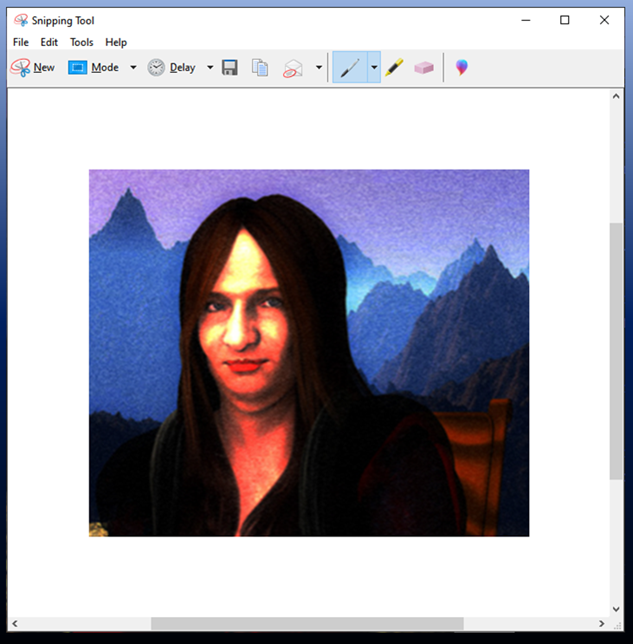
Once snipped, the image can just be pasted into the text area of Live Writer. Clicking on the image then will add a new tab across the top to Format the image:

Here, various options are provided to recolour, change the link if you want the image to link to somewhere else or remove the link completely, or add alternative text if you’d like something to pop up over the image when the curser on a computer is hovered over it. There are also options to crop, change the alignment and add watermarks.
Note: Depending on the image, I’ve noticed that when making adjustments sometimes the image shrinks, and the more changes made can squish the image rather considerably. Not all the time, but it’s worth being aware of.
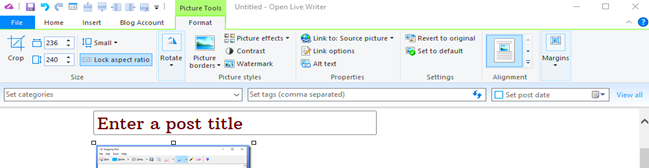
There is also the option to add tables, if you so desire. I’ve used this feature a couple of times, but it can be a little tricky, especially if new cells are needed to be added to the table. Also, depending on the theme being used in WordPress the table doesn’t always appear as planned. Still, it’s another option should you wish to try it. The table and a host of other options are available within the Insert tab at the top of the screen.
The tabs along the top:
File – new post / save post / open recent post plus others
Home – the main word processing page
Insert – the host of other options to add into the post
Blog Account – access blog features and update the theme which can be (pre)viewed in Live Writer
Format – appears when clicking on an image for adjustments
The tabs along the bottom:
Edit – this is the main text entry screen
Preview – this tab gives a quick preview of how the post will look (depending if the theme being used in WordPress has been updated (by using the Blog Account tab at the top)). This isn’t exact, but it’s a good comparison.
Source – this is the tab that holds the HTML code, should you feel the need to edit the post this way. You never know, you may feel like a challenge! I don’t tend to bother!
Once I’m happy with my post, I select the categories and tags just above the main text area. Once set up, the categories appear in a drop down list and can be selected simply by ticking a box. The tags need to be typed in, but the first character will list any others already entered with that character, so it becomes easier over time to use the same tags. New ones can simply be entered as you are going along.
Clicking the Publish button, top left in the Home tab, will publish the post immediately to your blog unless you would like to schedule the post, which can be done by selecting the date and time from the option top right, just next to the tags field. Once this has been selected, clicking Publish will send the post to your blog where it will be scheduled to be posted at your selected time.
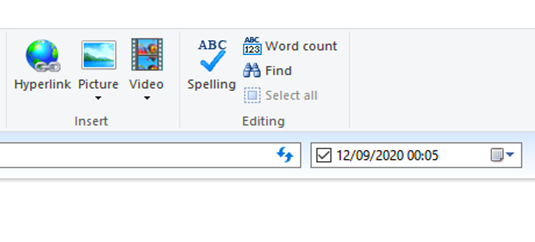
And that’s it! I find it easy to use, and the post can be written without even going to the blog or even the internet itself… although obviously, internet access is needed to post the thing!
Note: I’ve noticed if I centrally align an image (or text) sometimes, not all the time, the code which says the text or image needs to be centralised appears on the published post, rather than the text or image being centralised. It can be a bit of a bother, but to fix it, just go into the Editor in WordPress to edit the post – usually this fixes the issue without making a change… although on occasions the image needs to be set to be centralised in the WordPress editor by clicking on the image and then the align option – the command doesn’t always pull through.
Little issues aside, for a free system it works very well. It’s easier to use than the new Block Editor, although as I’ve just mentioned there are times when the Block Editor is still needed. Another time is to add the Featured Image… which is how I know how to add a featured image through the Block Editor which I began this post with.
Maybe using the Block Editor often makes it easier to understand, and there might be some good features to use that aren’t in Live Writer… but there’s nothing stopping the post being written first in Live Writer and then tweaked in the Block Editor afterwards, simply by editing the post once published. It’s all down to personal choice.
I prefer saving time writing my posts this way… although sometimes, depending on the post, not all that much time is actually saved!
Believe it or not, this post has been written for Six Word Saturday. Sometimes it’s good to take a quick liberty! (There’s a wordcount option top right in Live Writer which tells me I’ve gone slightly over six words with this post!) It’s a good job only the title needs to be six words, don’t you think?
First post back after a short break… tomorrow it’s One Word Sunday!

Would you like to leave a comment?